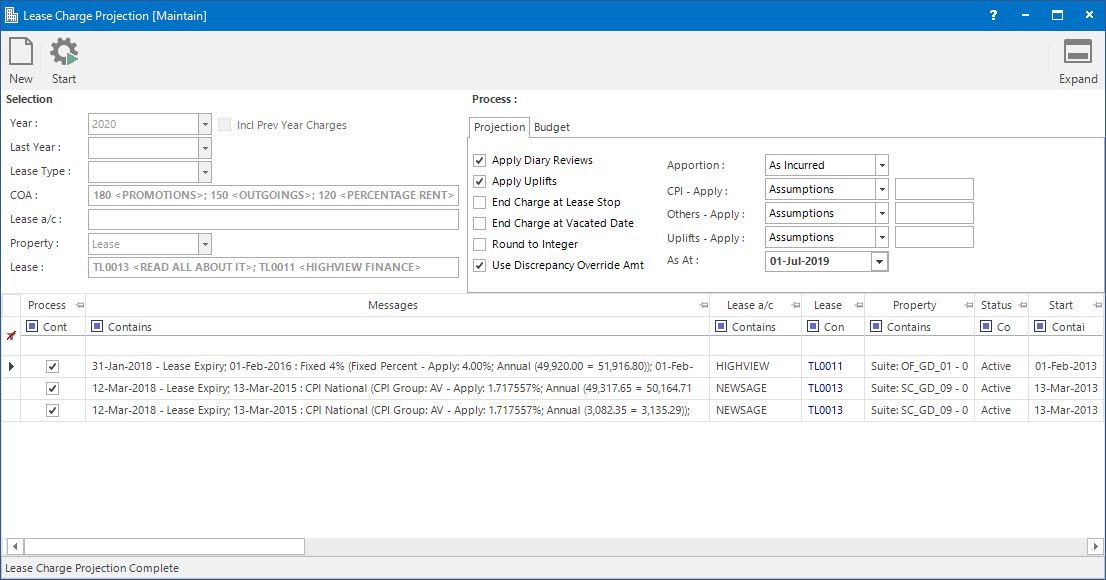
Menu
| Financials | > | Lease Charge Projection |
Mandatory Prerequisites
Prior to running the Lease Charge Projection Process, refer to the following Topics:
Prior to running the Outgoings Projection Process, refer to the following Topics:
Screenshot and Field Descriptions
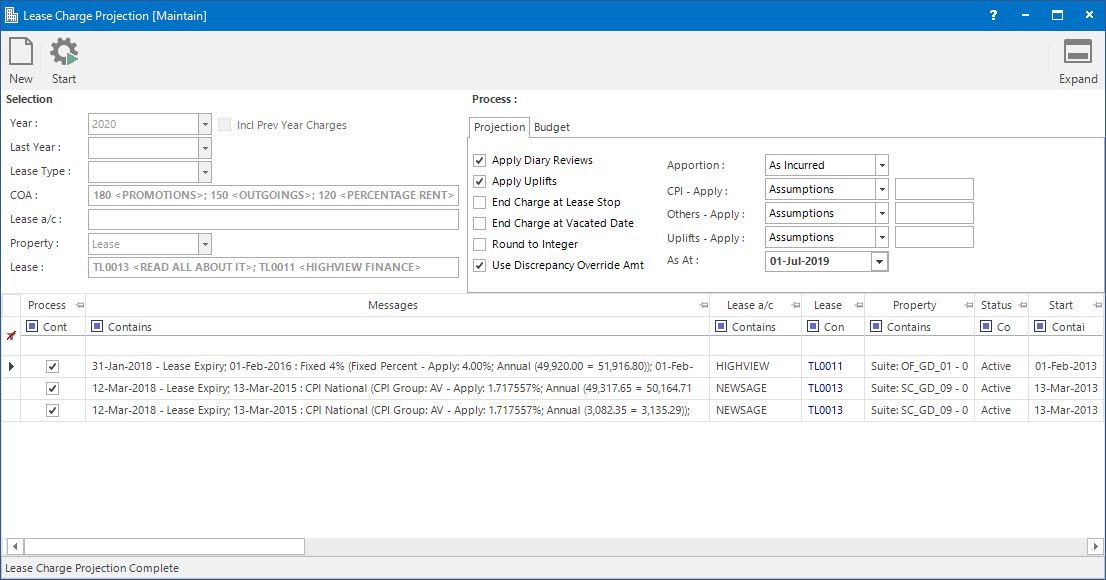
Selection
Year: this is the year to run the projection process for.
Incl Prev Year Charges: this is the check box to include the Charge lines that were finalised in the previous year.
If the Incl Prev Year Charges check box is ticked, then the projection amounts are calculated for all years up to the year selected on the Year field for the starting amount.
Last Year: this is the drop down list to select amounts for any previous years if required.
Selecting a year on the Last Year field allows the user the option to display the amounts in rows for each year up until the selected year.
Lease Type: this is a selection filter option for the type of Lease to run the projection process for.
COA: this is the selection filter option for the Chart of Account to run the projection process for.
Lease a/c: this is the selection filter value for the Lease a/c.
Property: this is a drop down list of the Property / Lease entities that the selection can be filtered on. Select a value from the drop down list and the appropriate filter field will be displayed.
Process
Projection
Apply Diary Reviews: this is the check box to apply the Diary Lease Reviews to the selected lease charges, using assumptions or overrides.
Apply Uplifts: this is the check box to apply the Uplifts percentage to lease charges for Chart of Accounts associated to Lease Charge Assumption Reporting Groups. It is used for increasing projected amounts for Lease Charges without Diary Lease Reviews.
End Charge at Lease Stop: this is the check box to end the charge based on the stop date of the Lease.
End Charge at Vacated Date: this is the check box to end the charge on the vacated date of the Lease.
Round to Integer: this is the check box to get a round figure for each calculated period projection.
Use Discrepancy Override Amt: this is the check box to include the overriding amounts recorded by Discrepancy Overrides entries which record the discrepancies resulting from processes, such as Lease Reviews, where the invoiced amount differs to the application calculated amount.
Apportion: this refers to how the projected Charge amount can be apportioned across the periods in a year. The options are:
- By Days in Period: this refers to the number of days in the accounting periods.
- Equally: this refers to the amount being divided equally across all the accounting periods.
- Period Incurred: this is the accounting period in which the Charge amount will be raised.
CPI-Apply: this drop down list refers to the percentage to be applied for CPI reviews in future. The options are:
- Assumptions: this option uses the percentage set up on the CPI Assumption screen. Refer to Maintaining CPI Assumptions to view the set up of percentage.
- Override: this option can be used to manually enter the percentage value to apply the CPI review.
Others-Apply: this drop down list refers to the percentage to be applied for Other reviews in future. The options are:
- Assumptions: this option uses the projection assumptions set up on the Lease Review Profiles. Refer to Maintaining Lease Review Profiles to view the set up of assumptions.
- Override: this option can be used to manually enter the percentage value to apply the review assumption.
Uplifts-Apply: this check box refers to applying the settings from the Lease Charge Projection Assumption. The options are:
- Assumptions: this option uses the percentage set up on the Lease Charge Projection Assumption against reporting groups that can be associated with various Chart of Accounts.
- Override: this option can be used to manually enter the percentage value to apply the uplifts.
As At: this is the first date for the Uplifts percentage to be applied.
Budget
Copy to Budget Preparation:
Year: this is the year to copy the amounts to the Budget Preparation screen for.
Budget: this is the primary identifier for the Budget.
Name: this is the friendly name given to the Budget.
Bgt/Fct-G: this determines the Group that the Budget belongs to. Groupings are useful in searches and reports.
Lease Charges Projection table: this will be populated with the Lease Charge Projection records. The check box in the Include column can be ticked to include / exclude rows in the grid for projecting.
How Do I : Select Lease Charge records to project
Leases will be displayed if they have a Status of Active or Overholding. Leases set up as Pre-Lease will also display. This status can be used for both known Leases starting in the future or vacant leaseable components where it is not known but assumed it will be leased in the future (Refer to Maintaining Leases to see how a Pre-Lease is used for this).
How Do I : Project out Lease Charge records
This process will project out the Lease Charge records for the selected Year. If any Diary Events occur in this year they will be applied as follows:
How Do I : Copy projected Lease Charge amounts to Budget Preparation
Lease Charge Projection Process is associated with the following Topics: